How do I track loans in iBank?
iBank can help you keep track of money that you borrow for large expenses like a mortgage, auto purchase, or college tuition, and help you analyze how payments you make toward those loans are allocated. Loan payment tools can be used with any account that has the "Loan" type, whether it is configured for online access or not.
Add loan tracking to an existing account
If you imported your accounts from another financial application, or set up a loan using Direct Access or direct download, you can add loan tracking features to the account. Simply select the account in the source list and choose Account > Show Loan Settings to get started. Skip ahead to "Enter payment information" below.
Set up a loan account manually
To add a new loan account to your iBank document without online access, click the plus (+) button on the left side of the toolbar and choose "Add Account," or choose Account > New Account. On the first page of the new account assistant, choose "Asset or liability not at any financial institution" and click "Next" to proceed. On the next screen, enter a name for the account, choose the "Loan" type, and choose a default currency, then click "Next" to start configuring the loan details.
Enter payment information
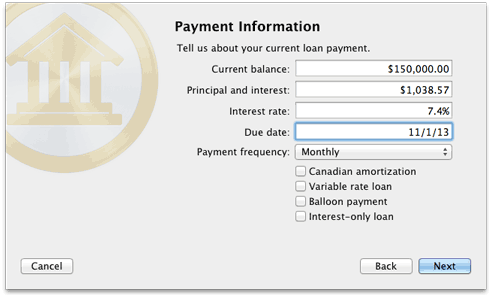
Enter the following details according to the terms of your loan:
- Current balance: The balance of the loan principal (the amount remaining to be paid, as of today).
- Principal and interest: The minimum payment required per term by your lender, including principal and interest, but excluding additional fees (such as property tax or mortgage insurance).
- Interest rate: Enter the loan's current interest rate as a percentage. If the rate is variable, check the "Variable rate loan" box below.
- Next due date: The date of your next payment.
- Payment frequency: How often payment is due. If your loan uses atypical compounding or rounding, choose "Advanced" (see below for more information about advanced amortization).
- Canadian amortization: By default, interest is compounded monthly. Check this option to have the interest compounded every 6 months (semi-annually) instead.
- Variable rate loan: Check this option if the interest rate on the loan changes periodically. When the interest rate changes, you will need to adjust the loan settings accordingly (see below for more information).
- Balloon payment: Check this option if your loan has an end date when the remaining balance is due in one lump sum payment.
- Interest-only loan: Check this option if your loan does not require you to make regular payments against the principal balance, just the interest.
Once you have filled in these details, click "Next" to continue.
Configure advanced amortization (optional)
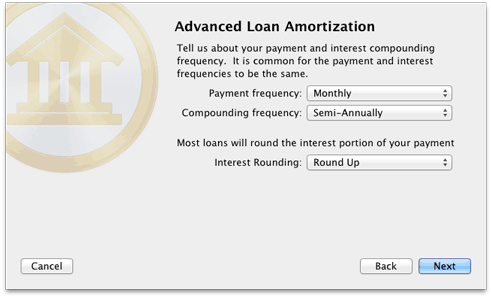
If you chose "Advanced" as your payment frequency, the next screen will offer some additional options for configuring your loan amortization. Choose the frequency at which your payments are due, the frequency at which your interest is compounded, and the type of rounding your lender uses. Click "Next" to continue.
Enter the number of payments remaining (optional)
If you chose the "Balloon payment" and/or "Interest-only loan" options, the next screen will ask you to enter the number of payments that remain before the balance of the loan must be paid. Enter the number (or leave it blank if unknown) and click "Next" to continue.
Configure interest and other payments
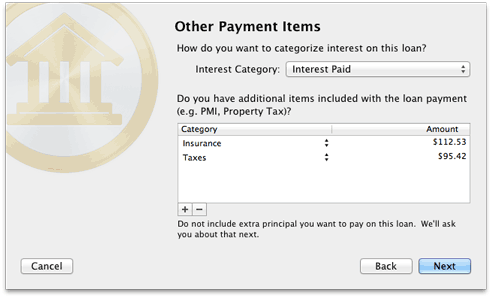
On this screen, choose a category to track interest payments on your loan. If your loan payment includes additional fees, such as property tax or mortgage insurance (PMI), click the plus (+) button to add them to this list. Click the left side of each item in the list to choose a category for that item, and double-click the right side to enter the payment amount. Select an item and click the minus (-) button to remove it from the list.
Any additional amount paid towards the loan principal should not be included here; you will have the opportunity to enter that on the next screen. Click "Next" to continue.
Review payment details
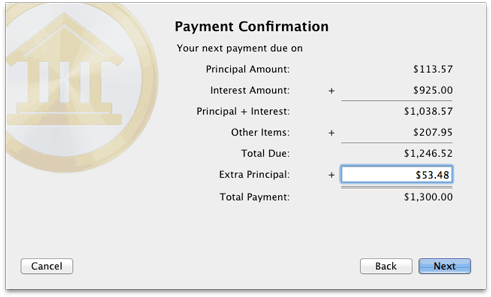
On this screen, your next payment is detailed with the amount of principal, interest, and additional items listed for your review. Check to make sure that everything looks good: if any corrections are necessary, click the "Back" button to make changes. You may also choose to add an extra payment towards the loan principal on this screen. If you pay more than the minimum required, you will be able to pay off the loan faster. Click "Next" to continue.
Schedule payments

On this screen, you can set up scheduled transactions that will allow iBank to record your loan payments automatically when they come due. This will also allow you to view details about your loan on debt/liability reports and forecast reports. Check "Schedule payments for this loan" and choose which account the payments should be drawn from.
If you plan to set up a budget, you should also check "Schedule interest separately." This will record your loan payments and interest payments separately, so that you can track the loan payments in a budget. When you create the budget, be sure to exclude the loan account and you will see the payments appear on your budget automatically. If you prefer to record each loan payment as a single transaction with principal and interest listed as parts of a split transaction, uncheck "Schedule interest separately." This is how loan payments were recorded in iBank 4.
To have iBank remind you before each payment is due, make sure the box next to "Remind" is checked and enter how many days in advance you want to be alerted. When you open your iBank document within the reminder period, the scheduled transaction confirmation screen will appear to show that your loan payment is due soon. From there, you can choose whether to record the payments in your loan account or skip them. If you turn reminders off, the loan payments will be available for budgeting but will not be posted to your loan account when payment is due.
Click "Next" to complete the loan setup. iBank will automatically create scheduled transactions based on the details you entered. To view these transactions, select "Scheduled Transactions" in the "Manage" section of the source list:
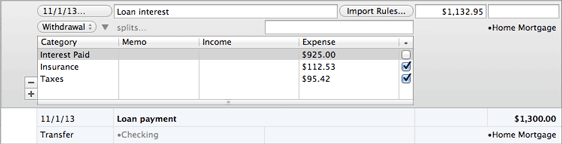
Scheduled loan payments cannot be edited directly in the same manner as other scheduled transactions. Since they are tied to loan accounts, any adjustments to the payments must either be made through the loan settings before the payments are posted, or to the transactions in the loan accounts after the payments have been posted.
If you do not want to set up scheduled payments at this time, uncheck "Schedule payments" and click "Next" to complete the loan setup.
Review and edit loan settings
Select a loan account in the source list and choose Account > Show Loan Settings. The loan assistant will appear to walk you through the same settings you configured when you first created the loan. Feel free to make any changes necessary as you proceed through the assistant. If you have scheduled payments set up for the loan, iBank will automatically update them to reflect the changes you made. If you turn scheduled payments off, iBank will remove them from the Scheduled Transactions list.
Adjust the interest rate on a variable rate loan
The interest rate on a variable rate loan can be changed at any time. You do not need to record changes in the rate ahead of time - simply adjust the rate whenever it changes. Open the loan settings, make sure the "Variable rate loan" option is checked, updated the "Principal and interest" and "Interest rate" fields, and proceed through the assistant. iBank will update the loan's scheduled payments automatically (if they exist).
View your payoff schedule
To view the details of your loan payment schedule, you will need to create a debt/liability report. While viewing the report, click the loan's minimum payment to see the payoff schedule.