How do I use smart accounts?
 Smart accounts are special accounts that are used to dynamically group transactions based on criteria you specify. They do not necessarily reflect real-life bank accounts, rather they use customizable rules to compile and display transactions from multiple iBank accounts. Smart accounts work in very similar fashion to smart playlists in iTunes, or smart albums in iPhoto.
Smart accounts are special accounts that are used to dynamically group transactions based on criteria you specify. They do not necessarily reflect real-life bank accounts, rather they use customizable rules to compile and display transactions from multiple iBank accounts. Smart accounts work in very similar fashion to smart playlists in iTunes, or smart albums in iPhoto.
To create a smart account:
Choose Account > New Smart Account, or click the plus (+) button below the source list and choose "Add Smart Account." Using the sheet that appears, give the smart account a name, then click the '+' and minus (-) buttons, respectively, to add and remove the rules that will determine which transactions are displayed in the account:
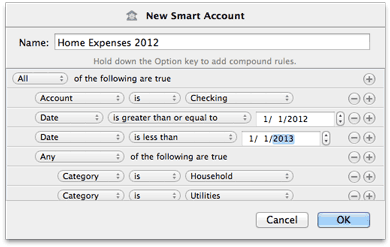
This example will show all transactions in the account named "Checking" that have dates within 2012 and are assigned to either the "Household" or "Utilities" category.
Smart account rules:
- Any/All of the following are true: If you choose "Any" as the option for this rule, all transactions that match at least one of the rules that follow will be displayed in the smart account. If you choose "All," only transactions that match all of the rules that follow will be displayed. The first instance of this rule cannot be removed. Additional "Any/All" rules can be added by holding the Option key and clicking the '...' button next to one of the existing rules. This will allow you to create more complex rule hierarchies (see the example pictured above).
- Date: Use one or more date rules to specify a timeframe for transactions to include. "Is less than" and "is greater than or equal to" allow you to specify exact dates; "within" and "before" use ranges that automatically adjust based on the current date.
- Transaction payee: Use this rule to display transactions that include or exclude a specified payee.
- Transaction note: Use this rule to display transactions that contain or do not contain a specified word or phrase in their note fields.
- Amount: Use this rule to include transactions matching a specific amount, or use several of them to specify a range of values to include.
- Category: Use this rule to include or exclude transactions that are assigned to a specific category. Sub-categories of the specified category are not included; a separate rule for each sub-category must be created. If a split is assigned to the category specified, the entire split transaction will be included in the smart account.
- Account: Use this rule to include or exclude transactions recorded in a particular account.
- Security: Use this rule to include or exclude investment transactions assigned to a particular security.
- Type: Use this rule to include or exclude transactions of a specific type.
Rules are executed in the order in which they appear. To illustrate, the example above will first look at transactions in the account "Checking," then it will narrow those down to ones that are dated on or after January 1, 2012. Next it will eliminate any dated on or after January 1, 2013. Finally, it will check the transactions that remain to see what categories they are assigned to, and eliminate any that are not assigned to either "Household" or "Utilities."
When you are done configuring the smart account rules, click "OK" to add the new smart account to the source list. The account will dynamically update to show you all transactions that match the rules you defined when the account was created.
Limitations of smart accounts:
Transactions cannot be created in smart accounts, but you may edit or delete transactions in them. Any changes you make affect the transactions in their original accounts. Smart accounts cannot be used in reports or budgets. They do not affect the totals displayed in the summary pane. Smart accounts do not keep running balances like other accounts - instead, they show the name of the account to which each transaction belongs.
Split transactions are not broken apart for inclusion in smart accounts. If a smart account rule matches one part of a split transaction, the entire transaction will be included. "Transaction note" and "Amount" rules do not search individual split items, but "Category" rules do.
When transactions that use different currencies are displayed together in a smart account, the account balance is displayed in the currency indicated in the summary pane. Any transactions that use a different currency will have their amounts converted (using iBank's current exchange rates) before they are added to the total.
Editing smart accounts:
To edit the rules for an existing smart account, double-click it in the source list, or select it and choose View > Show Popup Inspector. Make any changes necessary, then click "Save." iBank will automatically update the account's register to reflect the changes.
To delete a smart account:
Select the account in the source list and choose Edit > Delete. iBank will ask you to confirm that you want to permanently delete the account. The transactions displayed in the smart account will not be affected.