How do I install iBank?
iBank is available for purchase directly from IGG Software and from other online retailers, including the Mac App Store. Purchases from the IGG store are backed by a 90-day money-back guarantee, but purchases from other retailers are subject to the policies of those stores.
Install iBank from the IGG Software website
- Download the iBank application from our website at: www.iggsoftware.com/ibank
- Look for "iBank5_Web.dmg" on your Desktop or in your Downloads folder. Double-click this file to mount the "iBank 5" disk image on your Desktop.
-
The disk image should appear on your Desktop - it looks like a white external drive icon. Double-click the disk image to open it:
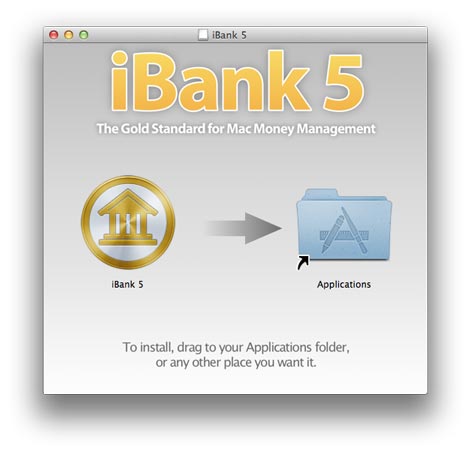
- In the window that appears, drag and drop the iBank 5 icon onto the Applications folder to copy the software to your computer. If you have a previous version of iBank installed, allow the computer to replace the existing application.
- Close the disk image window, then drag both the "iBank 5" disk image and "iBank5_Web.dmg" from your Desktop or Downloads folder to the Trash.
- Open your Applications folder and drag "iBank 5" onto your Dock to keep it there for easy access.
- Click the iBank 5 icon on your Dock to launch the software.
Install iBank after purchasing from a retail site (for example, Amazon.com)
- Download iBank from the retailer's website (for assistance with this step, contact the retailer's customer support).
- Look for "iBank5.dmg" on your Desktop or in your Downloads folder. Double-click this file to mount the "iBank 5" disk image on your Desktop.
- The disk image should appear on your Desktop - it looks like a white external drive icon. Double-click the disk image to open it (see image above).
- In the window that appears, drag and drop the iBank 5 icon onto the Applications folder to copy the software to your computer. If you have a previous version of iBank installed, allow the computer to replace the existing application.
- Close the disk image window, then drag both the "iBank 5" disk image and "iBank5.dmg" from your Desktop or Downloads folder to the Trash.
- Open your Applications folder and drag "iBank 5" onto your Dock to keep it there for easy access.
- Click the iBank 5 icon on your Dock to launch the software.
Install iBank after purchasing from the Mac App Store
- Launch the App Store from your Applications folder.
- Click "Purchases" on the toolbar.
- Click the "Install" button next to iBank 5, then wait for the download to finish.
- Open your Applications folder and drag "iBank 5" onto your Dock to keep it there for easy access.
- Click the iBank 5 icon on your Dock to launch the software.
That's it! iBank should now be installed correctly on your computer.
If you installed from the IGG Software website or from a retail website, you can use the software in trial mode for up to 30 days before registering. See Purchasing & Registration for more information. If you installed from the Mac App Store, your software is already registered and fully unlocked. Read on to learn about getting started with Creating a Document.