How do I purchase and/or register iBank?
iBank is available for purchase directly from IGG Software and from other online retailers, including the Mac App Store. Purchases from the IGG store are backed by a 90-day money-back guarantee, but purchases from other retailers are subject to the policies of those stores.
If you purchased and installed iBank through the Mac App Store, the software does not need to be registered. The information below only applies to versions of iBank downloaded from the IGG Software website and other online retail sites.
30-day free trial
Each time you open a document while iBank is running in trial mode, you will be prompted to purchase a license for the software.
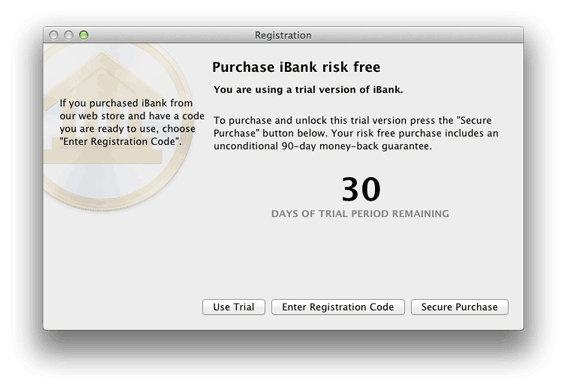
If you are not ready to purchase yet, click "Use Trial" to continue using iBank in demo mode. The software will run without restrictions for 30 days, after which the software will only run for 5 minutes before asking you to purchase a license.
Purchase a license
If you have not yet purchased a license from the IGG Software website or from an online retailer like Amazon.com, you may do so at any time. Make sure you are connected to the Internet, launch iBank, and choose iBank > License. Click the "Secure Purchase" button, then choose whether you are new to iBank or upgrading from an older version.
Purchasing a brand new license:
Click "I'm New to iBank." iBank will connect to the IGG store and show you the current price for a full license. If you have a discount coupon, you may enter it in the box labeled "Promo code" before proceeding. Click "Next" and iBank will verify your code (if you entered one), then present a secure purchase form.
Upgrading from iBank 4:
Click "Upgrading," then choose where you purchased iBank 4.
- If you purchased from the IGG store (via the website or the iBank 4 app), enter your iBank 4 license details. iBank 5 will verify the license and offer you a discounted price for upgrading. If you no longer have a record of your iBank 4 license, click "Look Up Code" to use the lost license form on the IGG Software website.
- If you purchased a CD from a retail store, enter the code printed on the iBank 4 CD sleeve. iBank 5 will verify the license and offer you a discounted price for upgrading.
- If you purchased from the Mac App Store, make sure iBank 4 is installed, then click "Find App" and select the iBank 4 application. iBank 5 will verify your registration and offer you a discounted price for upgrading.
Next, iBank will display its secure purchase form:
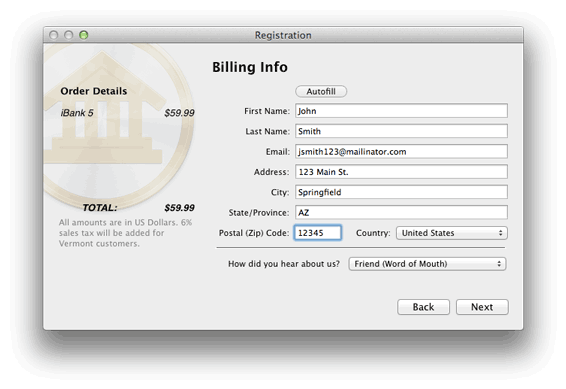
The left side of the window shows the details of your order, including a discount coupon if applicable. If you are upgrading from iBank 4, you will see this noted on the order.
In the space provided, enter your contact information. The email address you enter will be tied to your license, so be sure to use one you intend to keep. Once you have verified that everything has been entered correctly, click "Next" to enter your credit card details. Click "Purchase" to have iBank connect to our online store and submit your order.
Once the order has been accepted, iBank will register itself automatically and cease to operate in trial mode. The next screen will display your license code (you may wish to write this down) and confirm that your order was processed successfully. You will also receive a confirmation email immediately containing a receipt of your purchase and a copy of your license code. Be sure to print a copy of this email and file it away for safe keeping!
If you have problems with the built-in order form, if you prefer not to purchase iBank directly through the software, or if you wish to purchase iBank together with other software, please visit the order page on our website: https://secure.iggsoftware.com/store
Register iBank with an existing license
If you purchased a license from the IGG Software website or an online retailer, or if you are reinstalling iBank, choose iBank > License and click "Enter Registration Code." iBank will prompt you to enter your license details:
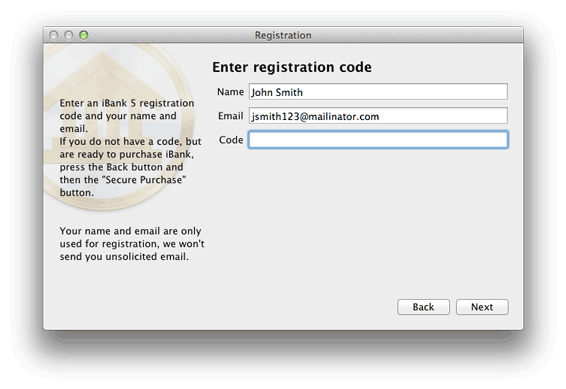
Enter your name, email address, and registration code exactly as they appear in your email receipt, paying attention to capitalization and other such details (What if iBank doesn't accept my code?). Upon successful entry of your license details, the program's trial limitations will be disabled and you can enjoy full use of the software, without disruption.
If you purchased a license from an online retailer, iBank will exchange the code you purchased for one of its own. iBank will register itself with the new license, record the new license in the IGG store so that you can look it up using the form on the IGG Software website, and send you an email receipt with the new license details. Once you have redeemed a retail code, it may not be used again. The new license should be used to register any iBank installations from that point forward.
Verify your registration
To review your registration details at any time, choose iBank > Registration Info. A window will appear displaying your registered name, email address, and license code. If you do not see "Registration Info" in the iBank menu, but instead see "License," then your copy of iBank has not yet been registered.
Money-back guarantee
If you purchase iBank from the IGG store (either through the iBank app or on our website), we include a 90-day guarantee with your order. Feel free to register iBank and use it risk-free for up to 3 months. If you're not satisfied with the software for any reason, simply contact us (within 90 days of your purchase) at iggsoftware.com/support and we will refund your purchase in full.
We regret that we cannot extend this guarantee beyond the IGG store. Purchases from other retailers are subject to the policies of those sellers.