How do I manage iBank documents?
An iBank document contains all of the financial information that you use when working with iBank. This typically includes accounts and their transactions, categories, transaction templates, scheduled transactions, import settings, sync settings, reports and budgets. Storing all of this information in a single file allows for greater portability as well as easier backups.
In the Finder, an iBank document looks like this: 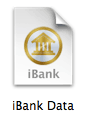
Create a new document
Choose File > New iBank Document to open the new document assistant, then follow the prompts to create a file. For more information, see Creating a New Document.
Open an existing document
Choose File > Open and select a valid iBank document, or double-click the document in the Finder. iBank will remember the last several documents you opened under File > Open Recent. You can clear this menu by choosing File > Open Recent > Clear Menu. When you launch iBank, it will automatically show any documents that were open when iBank was quit.
Use multiple documents
You can have multiple iBank documents open at one time, but most information cannot be transferred between documents. Transactions can be moved from one document to another using copy & paste. You may want to create a separate document for accounts you don't use anymore, or you may want to keep separate documents for you and your spouse. In most cases, however, only one iBank document is necessary for tracking your personal finances.
Save changes to a document
iBank automatically saves the document whenever you make changes to your data. If you want to save manually, choose File > Save. If iBank is unable to save your changes for any reason, it will alert you to the error and advise you about how to fix the problem.
Save a copy of a document
Open the document you want to copy and choose File > Save As. iBank will prompt you to enter a name for the new file and choose the location where you want to save it. The current document will be saved in the new location, and the original document will be left where it was.
Learn the location of the current document
Hold the Command key on your keyboard and click the title of the main window. A menu will appear showing you the path to your document in the Finder:
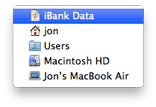
This command is a feature of Mac OS X and works the same way for all document-based applications.
Delete a document
Quit iBank and locate the document on your hard drive. Drag it to the Trash to delete it. The next time you open iBank, you will need to open a different document or create a new one.