How do I sync an iBank document with iBank for iPad?

iBank for iPad works as a stand-alone application to let you track your accounts, transactions, and investments on the go, and can sync with multiple iBank for Mac documents via Bonjour Wi-Fi or a WebDAV server. You may sync multiple iPads with a single iBank document and/or sync a single device with multiple iBank documents. The possibilities are practically endless! To use iBank for iPad, you will first need to purchase a copy of the app from the iTunes App Store and install it on your iPad.
This article provides instructions for setting up WiFi and WebDAV sync. These legacy sync options are now deprecated and will be removed in future versions of iBank. We recommend using iBank Cloud Sync instead.
Create a new document for syncing
Make sure your iPad is connected to the same wireless network as your Mac and launch the iBank for iPad app. Tap the '+' (plus) button at the bottom of the screen to create a new document. Enter a name for the document and tap "Continue," then tap "Sync with iBank for Mac" to proceed. On the next page you should see four large numbers displayed in the middle of the screen.
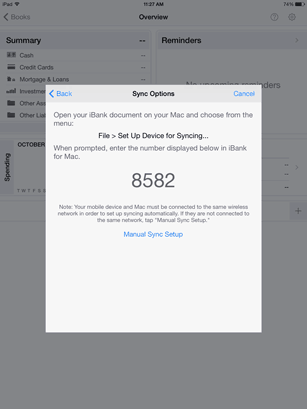
Launch iBank 5 on your Mac, open the document you want to sync, and select "Sync Settings" from the "Manage" section of the source list. If you do not see anything in this section, mouse over the "Manage" heading and click "Show," then select "Sync Settings." Click "Set Up Syncing" and then "Wifi/Webdav Sync" to open the sync setup assistant. If at least one device has already been configured for syncing, click "Set Up New Device" on the sync settings screen.
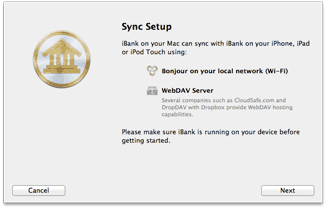
This screen provides a basic overview of the sync options available to you. Click "Next" to proceed:
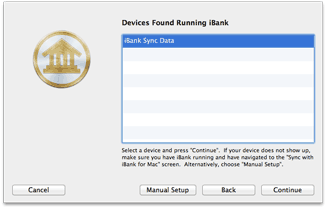
The name of your document should appear in the list automatically. If it does not, check to make sure your iPad and Mac are connected to the same wireless network, and that you can still see the four-digit code on your iPad screen. If you need to refresh the list, click "Back" and then "Next" again.
Select your document from the list and click "Continue" to proceed:
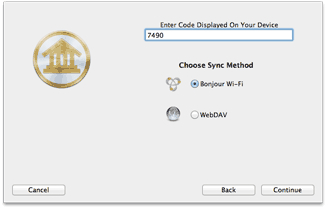
On this screen, enter the four-digit code that you see on your iPad, then click the option you wish to use for syncing:
- Bonjour Wi-Fi: Click this button if you want to sync your data directly with your Mac whenever your mobile device and Mac are connected to the same wireless network. iBank 5 must be running on your Mac whenever you sync using this option.
- WebDAV: Click this button if you want to sync your data via a WebDAV server with a trusted SSL certificate. SwissDisk and DropDAV are two third-party providers that offer iBank-compatible WebDAV storage.
Once you have chosen your preferred sync option, click "Next" to proceed. iBank may ask you to complete some additional configuration settings depending on your choice. If you chose WebDAV, you will need to enter the URL where the server can be accessed, as well as a username and password. Bonjour Wi-Fi does not require any additional configuration. Once this step is complete, you will see your document added to iBank's device list.
A sync connection can only be established when creating a new document in iBank for iPad. It is not possible to sync an existing document with iBank for Mac.
Configure sync for an existing document
It is possible to enable an existing standalone document to sync with iBank for Mac, but all data present in the document will be overwritten with the data from the Mac document. To enable syncing, open a document in iBank for iPad. Tap the gear-shaped button at the top right corner of the screen to open the settings menu, then tap "Sync with iBank Mac." Tap "Remove" on the next sheet to acknowledge that you understand the data in the document will be deleted and replaced by the Mac data. The sync setup will proceed as indicated above.
It is not possible to configure a standalone iBank for iPad document for syncing if it contains any Direct Access accounts. Because iBank for iPad is not currently able to send Direct Access accounts to the Mac via syncing, it is also not possible to create a Direct Access account within a document that is presently set up for syncing to Mac.
Configure WebDAV sync manually
If you want to sync via WebDAV and cannot connect your iPad to the same wireless network as your Mac, you can configure the connection manually. When you get to the list of available devices, click "Manual Setup." Enter a name for the sync connection and choose "iBank for iPad" as the device you are syncing with. In the box below, enter the URL for the WebDAV server, along with the username and password needed to access the server. When you click "Done," iBank will attempt to connect to the server. If successful, it will add the connection to your device list and you may sync your data to the WebDAV server. You will then need to manually configure syncing in iBank for iPad as well.
For security, iBank requires WebDAV connections to be secured with a trusted SSL certificate. Any WebDAV server can be used to host sync data as long as it does not use a self-signed certificate.
View, edit, and remove synced devices
To view the device list, select "Sync Settings" in the "Manage" section of the source list, then click the "Devices" tab. If you have already configured at least one sync connection, it will appear in the list:
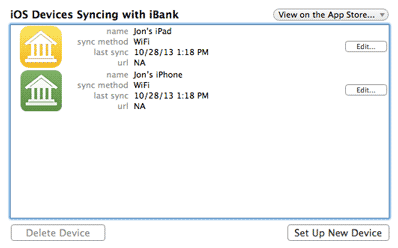
This list shows all the sync connections you have configured. Each item shows an icon for the app it is synced to (iBank for iPhone or iBank for iPad), the name of the sync connection, the method chosen for syncing, the date and time of the last sync, and the URL for the WebDAV server (if applicable). To edit the connection settings, click the "Edit" button. To remove a sync connection from the list, select it and click "Delete Device" at the bottom of the list.
Sync your data
If you chose the Bonjour Wi-Fi method of syncing, simply connect your iPad to the same wireless network as your Mac, make sure iBank 5 is running on your Mac, and open the document you want to sync. Your accounts will update automatically when the document opens; you cannot initiate a Bonjour Wi-Fi sync from the Mac. To sync your data via WebDAV, click the "Update" button  on the toolbar in iBank for Mac, or choose File > Update Everything. While iBank is uploading your data to the WebDAV server, you will see a progress bar in the status display in the middle of the toolbar. Once the sync is complete on the Mac, open your document in iBank for iPad to retrieve the latest data from the WebDAV server.
on the toolbar in iBank for Mac, or choose File > Update Everything. While iBank is uploading your data to the WebDAV server, you will see a progress bar in the status display in the middle of the toolbar. Once the sync is complete on the Mac, open your document in iBank for iPad to retrieve the latest data from the WebDAV server.
Sync multiple devices and documents
To sync more than one iPad with iBank for Mac, configure each device using the same steps outlined above. To sync more than one iBank for Mac document with your iPad, create a new document for each document and configure it to sync using the steps outlined above. All configured sync connections will appear in the device list in iBank for Mac.
When syncing via WebDAV, each sync connection must be configured to use a unique directory. You can name this directory whatever you wish - for example, one document may be configured to sync to the URL, "https://www.myserver.com/ibank_data_1/," while another may use the URL, "https://www.myserver.com/ibank_data_2/." When you are syncing multiple iPads, note that your data cannot sync directly between iPads but must be synced through iBank for Mac before it will sync to the other iPad.
Reset sync data
If you want to remove all the data in a document and replace it with the data in iBank for Mac, open the device list in iBank for Mac and click "Edit" next to the connection you want to reset. In the sheet that appears, check "Reset all data on next sync" and click "Done." The next time you sync your devices, all data in that document will be replaced with the data from your Mac. It is not possible to replace the data on the Mac with data from the iPad.