How do I use the main window?
The main window displaying your iBank document appears like this:
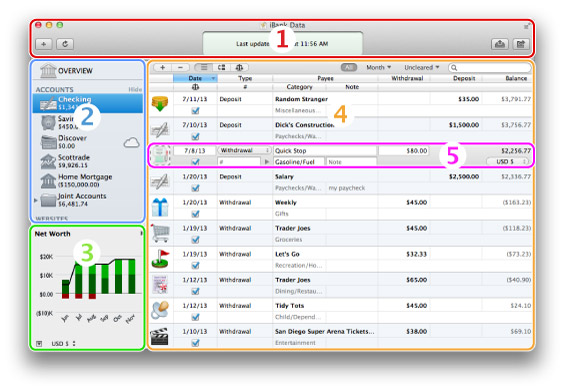
The numbers on the image above correspond to the following program areas:
- Toolbar: Contains shortcuts to basic program functions and shows the status of your document.
- Source list: Use this section to navigate through iBank's main features, which are organized under different headings: overview, accounts, websites, reports, and budgets. The "Manage" heading contains several additional features: categories, securities, transaction templates, scheduled transactions, import rules, sync settings, and payments. The window contents displayed to the right of the source list change depending on your selection.
- Summary pane: Provides some basic information about your overall financial picture, including your net worth and upcoming scheduled transactions. This pane can also show a graph of your net worth over time or be hidden from view.
- Account register: When an account is selected in the source list, this part of the window shows a list of all the transactions in the account. Buttons above the register allow you to change the display to resolve view or reconcile view.
- Transaction editor: When a transaction is selected in the account register, this editor appears automatically to allow you to view and edit the transaction details.
Many of these window panes can be resized by clicking and dragging the dividers between them. You can hide the summary pane by clicking the toggle button  at the bottom left corner of the window.
at the bottom left corner of the window.