How do I sync an iBank document with iBank Investor?

iBank Investor can be run as a stand-alone application to let you track your investment portfolio on the go, or it can sync data with iBank for Mac via IGG Software's cloud syncing service, which you access with a free iBank ID. You may sync multiple iPads, iPhones, and iPod touches to a single iBank document, but a single device cannot sync with more than one iBank document. To use iBank Investor, you will first need to download the app from the iTunes App Store. The download is free, and banner ads can be removed for a small fee.
Sign up for an iBank ID
iBank Investor syncing requires you to have a free iBank ID. To log in or sign up, make sure you are connected to the internet and choose File > Manage iBank ID.
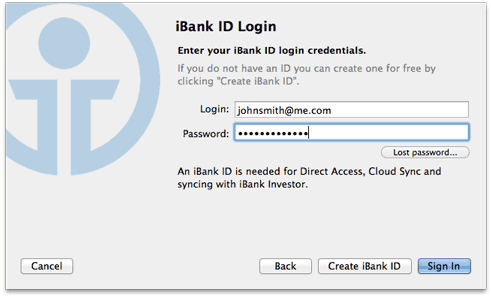
- If you already have an iBank ID, simply enter your username and password, then click "Sign In" to continue.
- If you forgot your username or password, click the "Lost Password" button and enter your email address. IGG Software will send you an email containing your username and a link that you can use to reset your password. Once you have done that successfully, you can use the new password to log in.
- If you have not yet signed up for an iBank ID, click "Create iBank ID," fill out the form on the next page, and click "Create iBank ID" again to submit your registration details. Assuming you have chosen an ID that has not been used before and the rest of the form has been filled out properly, your ID will be created and iBank will log you in automatically. Later on, check your email for a message from IGG Software that will allow you to verify your email address. If you do not complete verification within 14 days, your iBank ID will be locked and iBank will display a prompt to resend the verification email.
iBank ID's are free to set up and are required to use Direct Access, Cloud Sync, and iBank Investor sync. If you do not use these features, you do not need to create an iBank ID. IGG Software does not sell or give away your personal information for any reason. For more information, see Security & Privacy.
Once you are logged in, you can review your account details and make changes as needed (for example, to update your email address or change your password). The iBank document will remain logged in until you return to the iBank ID management screen and click the "Logout" button. The username and password for your iBank ID are stored in the Mac OS X Keychain. Click "Done" to return to iBank's main window.
Configure a device for syncing
Once you have signed in with your iBank ID, select "Sync Settings" from the "Manage" section of the source list. If you do not see anything in this section, mouse over the "Manage" heading and click "Show," then select "Sync Settings." Check "Sync my investments and portfolio data," and iBank will automatically upload the data from your investment accounts to the IGG cloud servers. You can then configure your mobile devices to load the sync data.
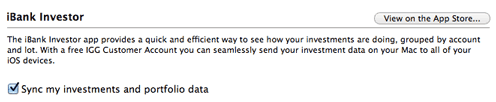
If you have not done so already, download iBank Investor from the iTunes App Store on your iPad, iPhone, or iPod touch. If you are launching the app for the first time, tap "Sync" on the welcome screen and log in with your iBank ID. If it is not your first time using iBank Investor, tap the "Settings" button in the top left corner, then tap "Sign In" to access your account. Once you have logged in, your portfolio data will be loaded from the IGG cloud servers automatically. If there is more than one set of sync data (i.e. if you are using multiple iBank documents), iBank Investor will prompt you to choose which document to sync with.
When you sign in with your iBank ID and sync your mobile device, any data that was entered directly into iBank Investor is erased and replaced with the data synced from iBank for Mac. When syncing is enabled, all editing features are disabled in iBank Investor. All changes to your investment data must be recorded in iBank for Mac, then synced to your devices.
Repeat the same process with as many mobile devices as you like; you can sync any number of iBank Investor apps with iBank for Mac.
Update a synced portfolio
To keep your data in sync, launch iBank 5 on your Mac and click the "Update" button  on the toolbar, or choose File > Update Everything to upload the latest investment data to the IGG cloud servers. Your mobile devices will automatically update their portfolios when iBank Investor is launched. Please note that iBank Investor can only handle investments in one currency at a time. If you maintain investment accounts in iBank for Mac that use different currencies, you will need to use the currency selector at the bottom of the summary pane to choose which currency you want to sync.
on the toolbar, or choose File > Update Everything to upload the latest investment data to the IGG cloud servers. Your mobile devices will automatically update their portfolios when iBank Investor is launched. Please note that iBank Investor can only handle investments in one currency at a time. If you maintain investment accounts in iBank for Mac that use different currencies, you will need to use the currency selector at the bottom of the summary pane to choose which currency you want to sync.
To sync your portfolio data automatically when you launch iBank, choose iBank > Preferences, click the "General" button, and check "Automatically update documents when opened."
Delete synced data
If you want to stop syncing your investment data and remove the synced data from the IGG cloud servers, first sign out of your iBank ID in iBank Investor on each of your mobile devices. Launch iBank for Mac, select "Sync Settings" in the "Manage" section of the source list, and uncheck "Sync my investments and portfolio data." iBank will stop syncing your portfolio and delete the sync data from the IGG cloud servers. You may sign out of your iBank ID in iBank for Mac, but this is not required.