How do I record investment transactions?
To track your investment activity in iBank, you must first set up an investment or 401k account and then add transactions to the account as you buy and sell securities. In iBank, investment accounts are set up and maintained just like banking accounts, except that they allow transaction types that pertain to securities. When you select an investment account in the source list, the account register will appear to the right so that you can manage the transactions in the account. You will notice that the register for an investment account shows different information than it does for a banking account:
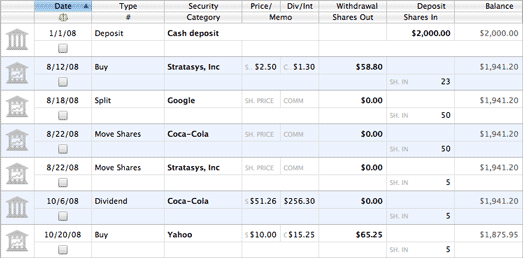
Each time you buy or sell shares, receive a dividend, transfer cash in and out of your brokerage account, receive a capital gains distribution, etc., a transaction should be added to your investment account to record that action. You can use Direct Access or direct download to update your investment accounts automatically, or use iBank's built-in browser to download transactions from the brokerage website. To learn about recording your investment activity manually, continue reading.
Add an investment transaction
Select an investment account from the source list and click the plus (+) button at the top of the account register to add a new transaction:

Choose the appropriate transaction type and enter the trade date into the date field. If the transaction involves shares of a security, enter that security's ticker symbol, then proceed to fill in the other transaction details. Investment transactions have the following properties in addition to some of the standard transaction properties.
Investment transaction properties
Security:
The name of the security involved in the transaction. When you start typing a security name, iBank will suggest matching names from the document's security list. Click a name to select the appropriate one, or use the arrow keys to select one from the list and press the Tab or Return key to accept it. If you don't want to accept a suggestion, simply continue typing the name of the security you want. If you press the down arrow key before typing anything in the security field, iBank will drop down a list of all available securities.
If you enter a name or symbol that iBank doesn't recognize, you will be prompted to configure some additional options for that security. A ticker symbol is required even when the security is not listed on a public exchange; in this case, enter anything that will distinguish the security for reporting purposes, such as "PRIVATE_BOND1," "PRIVATE_CD2," etc. A suffix may be added to the symbol to specify which exchange should be used to retrieve quotes (for example, "GGQ1.MU" will lookup quotes for Google on the Munich Stock Exchange).
See http://finance.yahoo.com/exchanges for a list of supported exchanges and their suffixes. Be aware that each exchange provides quotes in its local currency and that iBank cannot convert these - you must set up an investment account with the same currency as the exchange to purchase securities from it.
Price/Share:
The price per share paid as the result of a purchase or dividend reinvestment, or collected as the result of a sale. iBank calculates this amount automatically for reinvested dividends. When receiving a gift of shares, this field is used to record the cost basis (average cost per share) of the shares gained.
Commission:
The amount of commission paid to a broker to conduct the transaction.
Div/Int Income:
The cash value of a dividend, interest income, capital gains, or capital distribution. If you reinvest the money (using the funding/distribution setting), this figure is divided by the number of shares to determine the price per share.
Par Value:
The face value of the bond. This property only appears if the security you are trading has its type set to "Bond."
Contract Size:
The number of shares underlying each option contract. This property only appears if the security you are trading has its type set to "Stock Option." In the US, the standard contract size for stock options is 100.
Category/Transfer:
Investment transactions that deal with cash and do not involve the movement of securities (e.g. Deposit, Withdrawal, Dividend, Interest Income, Capital Gains) can be assigned categories so that you can track them with reports and budgets. For more detailed information about how to use categories, see About Categories.
Investment transactions that involve the movement of securities (e.g. Buy, Sell, Move Shares, Capital Distribution) cannot be assigned categories, but use this field when their funding/distribution types are set to "Transfer." Enter the name of the account from which cash should be withdrawn or deposited as a result of the transaction. iBank will automatically put the '•' character in front of account names to distinguish them from categories. See the "Funding/Distribution Type" property below for more information.
If you set the funding/distribution type to "Transfer" but do not specify an account name, the cash balance of your accounts will not be affected by the transaction. The preferred method to add shares without withdrawing cash from an account is to record a "Move Shares" transaction with the number of shares you want to add.
Withdrawal:
The cash amount of the transaction, indicating a negative value. This figure is calculated automatically when buying or selling shares of a security and the "funding/distribution" property (below) is set to "cash."
Deposit:
The cash amount of the transaction, indicating a positive value. This figure is calculated automatically when buying or selling shares of a security and the "funding/distribution" property (below) is set to "cash."
Balance:
A running total of the account's overall cash value, showing each transaction's effect on the total. This field is automatically calculated by iBank and cannot be edited. Note that this balance represents cash held in your brokerage account only. The market value of shares you own is not included - to view this information, create an investment report.
Entries in the balance column are always calculated in chronological order, regardless of how the register is currently sorted. If the numbers in this column don't seem to make sense, click the "Date" column header to make sure your transactions are sorted by date.
Shares Out:
The number of units of a security (shares, bonds, option contracts, etc.) deducted from your portfolio as a result of the transaction.
Shares In:
The number of units of a security (shares, bonds, option contracts, etc.) added to your portfolio as a result of the transaction.
Funding/Distribution Type:
The source of funding for a purchase, or the means by which funds are distributed after a sale, receipt of a dividend, or other investment transaction that generates income. Choose one of the following options:
- Cash: Deduct cash from the brokerage account and use it to buy shares, or deposit cash from the sale of shares into the brokerage account. For dividends, interest income, capital gains, and capital distributions, use this option to indicate that cash was deposited into the brokerage account. iBank will automatically calculate the amount of cash withdrawn or deposited using the price per share, number of shares added or deducted, and commission you enter.
-
Transfer: Deduct cash from another account and use it to buy shares, or deposit cash from the sale of shares into another account. Use the category field to indicate which account the cash should be withdrawn from or deposited into. iBank will automatically calculate the amount of cash transferred using the price per share, number of shares added or deducted, and commission you enter.
For dividends, interest income, and capital gains, setting the distribution type to "Transfer" will automatically create a split transaction so that you can assign a category to the cash you receive as well as specify the account where it should be deposited. Click the disclosure triangle next to the category field to open the split pane, then double-click a split item in the "Category" column. Assign a category to the split item with an amount in the "Income" column, and give an account name to the item with an "Expense" amount.
If you set the funding/distribution type to "Transfer" but do not specify an account name, the cash balance of your accounts will not be affected by the transaction. The preferred method to add shares without withdrawing cash from an account is to record a "Move Shares" transaction with the number of shares you want to add.
- Reinvest: Only available for dividends, interest income, and capital gains. Use this option to indicate the cash received was used to purchase additional security shares. Enter the dividend/interest income and number of shares in the appropriate fields. iBank will calculate the price per share automatically.
Investing with multiple currencies
Transactions in investment accounts do not show currency-related information as transactions in banking accounts do. Each security you trade uses a particular currency (depending on which exchange the security is traded through), and iBank only allows you to trade a security in an investment account that uses the same currency. If you intend to trade shares using an account with a different currency, you must set up an account that uses the same currency as the security, record the trade in that account, set the funding/distribution option to point to the account with the other currency, and then apply an exchange rate to the transaction in that account.
To illustrate, let's say you maintain a checking account and an investment account in GBP, but you wish to purchase shares of AAPL (which is traded on the New York Stock Exchange). Since the NYSE trades in USD, you cannot purchase shares of AAPL using your GBP account. First, set up a second investment account that uses USD as its currency. Second, transfer cash from the GBP checking account into the GBP investment account to fund the purchase. Third, record a Buy transaction in the USD account to purchase the AAPL shares. Set its funding type to "Transfer" and enter the name of the GBP investment account in the category field - this will cause iBank to purchase the shares using cash from the GBP investment account. Finally, switch to the GBP investment account and apply an exchange rate to the Buy transaction so that the correct amount of GBP funds are deducted.
Investment account balances
When dealing with investment accounts, there are two different balances you need to be aware of:
Cash balance:
This figure reflects the amount of cash in your brokerage account only. In most cases, cash is not actually held in your brokerage account for long - when you purchase shares of a stock, you transfer the money to your broker and then it is immediately spent to purchase the securities. When you receive money from the sale of a stock, the money is immediately transferred into a savings or other account. In most cases, the cash balance of your investment accounts will remain at 0. This figure is shown in the "Balance" column in the account register:
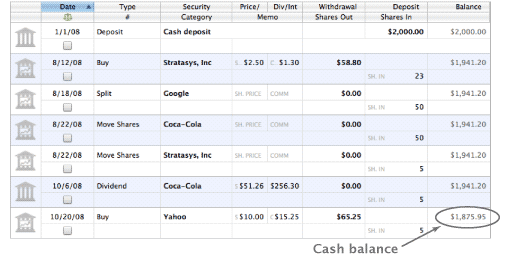
Total value:
This figure represents the combined worth of the cash value of the brokerage account and the market value of your investment portfolio. The market value is an estimate based on the latest quotes iBank has downloaded for your securities. You can view the market value by creating a Portfolio Summary report. The total value of each investment account is displayed below the account's name in the source list:
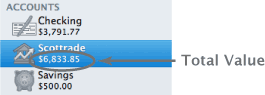
Need examples?
Even though iBank can help to simplify the process, managing investments is often tricky business. To read several examples of how to track various kinds of investment activities in iBank, see Investment Examples.